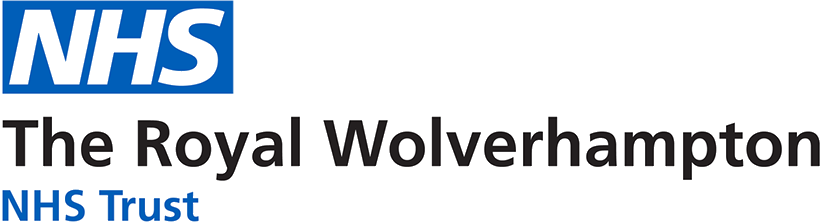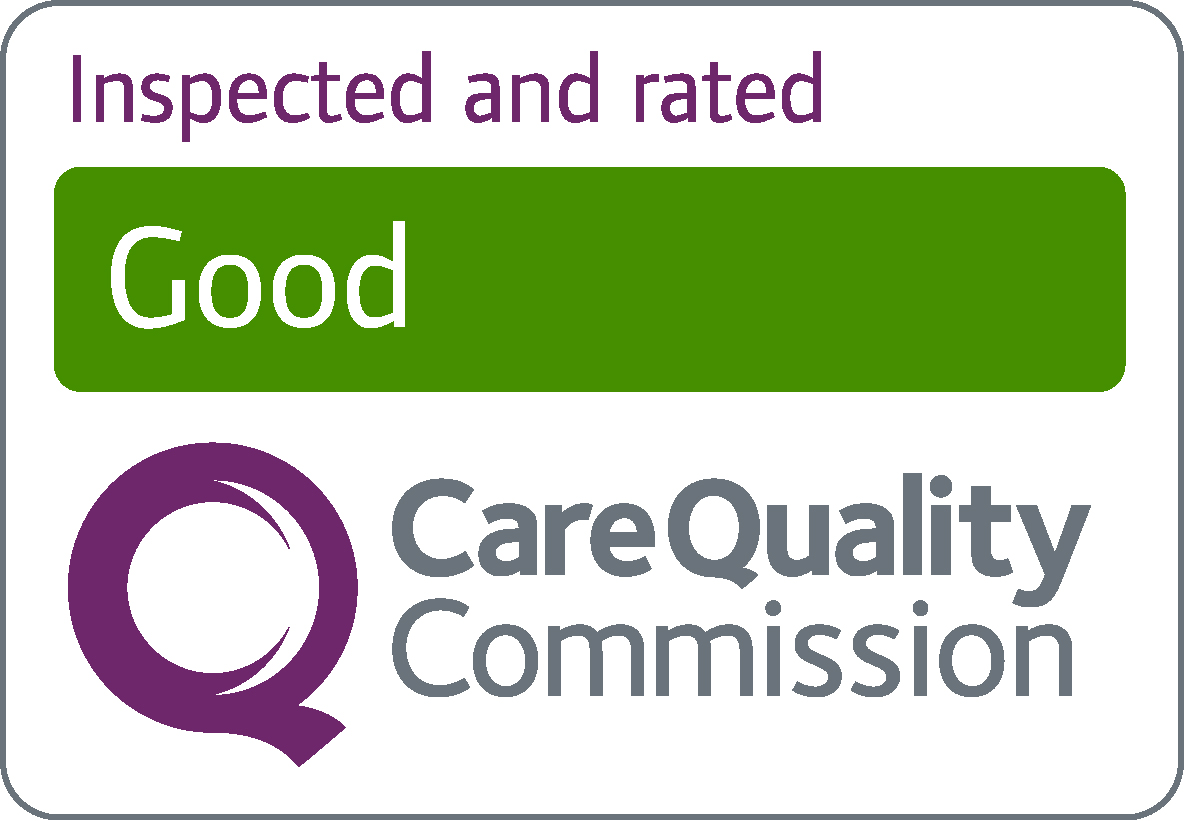What is Loop?
Loop, from Allocate, is the next generation app designed for android and iOS phones and successor to Me and Employee Online.
With Loop, you can:- View and manage your roster on the go
- Improve your work-life balance by requesting shifts on future roster
- Manage your annual leave and study requests
- See who you’re working with by viewing team schedules
- Get the latest Trust news and updates direct to your newsfeed
It is free of charge to download from Google Play Store and App Store by searching for Allocate Loop or, if preferred, accessible also as a webpage (with reduced functionality).
If you experience any difficulties in accessing/using the app or webpage, please contact rwh-tr.HealthRoster@nhs.net.
What is Employee Online?
Employee Online enables rostered staff to view published rosters, manage annual leave and study requests and improve work-life balance by request duties on future rosters (4 duty request per roster period, pro rata).
Other benefits include:- View and book bank duties on the move with just a swipe-and-tap (subject to holding a bank post)
- View your time sheets
- See who you’re working with by viewing team schedules
- Reset and retrieve forgotten passwords
All rostered staff (non-medical) should have access to Employee Online. However, if you have not yet received login details, please contact a member of the E-Roster team on 01902 481900 option 3.
What is Allocate Me?
Me, from Allocate, is the next generation app designed for android and iOS phones and successor to Employee Online. It is free of charge to download from Google Play Store and App Store by searching for Me from Allocate or, if preferred, accessible also as a webpage (with reduced functionality).
It only takes a few simple steps to get up and running:- Download the Me app to your mobile device (search for Me from Allocate)
- Within Me: Create an Allocate account using your preferred e-mail address
- You'll receive a verification email - you need to click on the confirmation link to complete verification
- Within Me: Enter this code: LTH
- Within Me: Enter your existing EmployeeOnline (EOL) or HealthRoster credentials
If you experience any difficulties in downloading and creating a Me account, or linking your existing Employee Online account, please contact a member of the E-Roster team.